In this article, we will cover how to set up CI/CD for Python applications using Jenkins and Docker.
In today’s fast-paced software development environment, continuous integration and continuous deployment (CI/CD) pipelines have become essential for delivering high-quality applications efficiently. By automating the build, test, and deployment processes, CI/CD enables developers to focus on coding while ensuring seamless integration and deployment of updates.
This article provides a step-by-step guide on setting up a CI/CD pipeline for a Python application using Jenkins and Docker Hub. We will explore how to configure Jenkins to automate the building and testing of your Python application and utilize Docker Hub for containerizing and deploying it. Whether you’re new to CI/CD or looking to streamline your existing workflow, this guide will help you integrate these powerful tools effectively.
Prerequisites
Install Jenkins, Docker, flask and pytest in a single server
Jenkins Setup for a Python Application CI/CD
Download Docker Pipeline and Pipeline Stage view plugins


- Add GitHub and Docker Hub credentials by selecting the “Username with password” and “Secret text” options. To do this, navigate to Manage Jenkins -> Manage Credentials -> System (Global credentials) -> Add Credentials. Ensure you note down the ID assigned to each credential, as these will be referenced in the Jenkins pipeline script.
- Set the PATH variable in Jenkins to match the one on your local machine, including the module’s directory. To do this, go to Manage Jenkins -> Configure System. Under Global Properties, check the Environment variables option and add a new variable with the name
PATHand its corresponding value as shown below
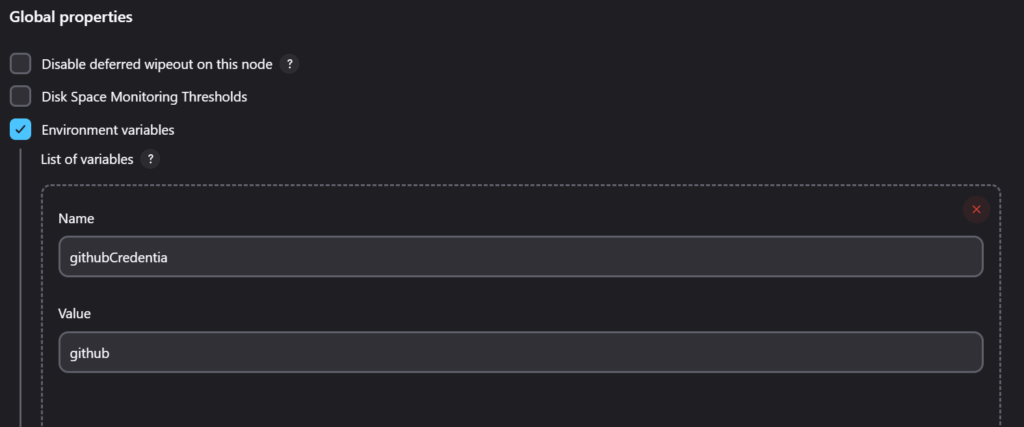
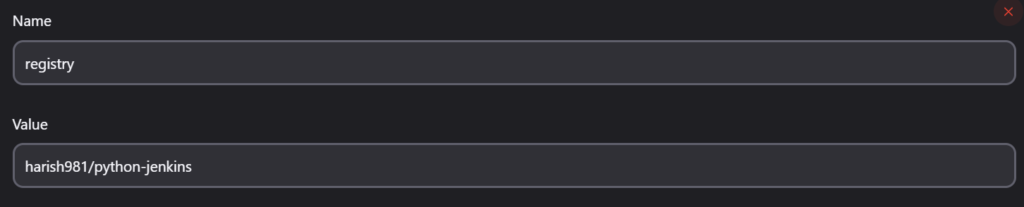

Use below commands to allow Jenkins users to access the docker socket:
sudo usermod -aG docker jenkinsAfter that restart jenkins:
sudo systemctl restart jenkinsWithout the above configurations, Jenkins will not be able to access Docker Hub.
CI/CD for a Python Application Using Jenkins and Docker Hub
Python Codes:
app.py:
from flask import Flask
app = Flask(__name__)
@app.route('/')
def home():
return "<h1>Welcome to Jenkins Tutorials</h1>"
if __name__ == '__main__':
app.run(debug=True, host='127.0.0.1') # Host set to 0.0.0.0 to make the app accessible from any IPtestRoutes.py:
import pytest
from app import app
@pytest.fixture
def client():
with app.test_client() as client:
yield client
def test_home(client):
"""Test the home route"""
response = client.get('/')
assert response.status_code == 200
assert b"Welcome to Jenkins Tutorials" in response.dataDockerfile:
# Use Python 3.7 image as the base image
FROM python:3.7-slim
# Set the working directory in the container
WORKDIR /app
# Copy the requirements file into the container
COPY requirements.txt /app/
# Install dependencies
RUN pip install --no-cache-dir -r requirements.txt
# Copy the rest of the application code into the container
COPY . /app/
# Expose the port that the Flask app will run on
EXPOSE 5000
# Set the command to run the Flask app
CMD ["python", "app.py"]requirements.txt:
Flask
pytestJenkins Pipeline Code:
pipeline {
environment {
registry = "harish981/python-jenkins" // Docker Hub image repository
registryCredential = 'dockerhub' // Docker Hub credentials ID in Jenkins
githubCredential = 'github' // GitHub credentials ID in Jenkins
}
agent any
stages {
stage('Checkout') {
steps {
// Checkout the GitHub repository
git branch: 'main',
credentialsId: githubCredential,
url: 'https://github.com/harish981/python.git'
}
}
stage('Test') {
steps {
// Run tests using pytest
sh "pytest testRoutes.py"
}
}
stage('Clean Up') {
steps {
// Stop and remove any containers related to the job
sh returnStatus: true, script: 'docker stop $(docker ps -a -q --filter "name=${JOB_NAME}")'
sh returnStatus: true, script: 'docker rm $(docker ps -a -q --filter "name=${JOB_NAME}")'
// Remove Docker images related to the registry
sh returnStatus: true, script: 'docker rmi $(docker images -q --filter "reference=${registry}") --force'
}
}
stage('Build Image') {
steps {
script {
// Construct the image name with the registry and build ID
img = "${registry}:${env.BUILD_ID}"
println("Building Docker image: ${img}")
// Build the Docker image
dockerImage = docker.build("${img}")
}
}
}
stage('Push To DockerHub') {
steps {
script {
// Push the Docker image to Docker Hub
docker.withRegistry('https://registry.hub.docker.com', registryCredential) {
dockerImage.push()
}
}
}
}
stage('Deploy') {
steps {
// Remove any existing container with the same name and run a new container
sh returnStatus: true, script: 'docker rm -f ${JOB_NAME} || true'
sh label: '', script: "docker run -d --name ${JOB_NAME} -p 5000:5000 ${img}"
}
}
}
}Use the above Pipeline code in Jenkins Configuration and modify Environment variables and Repositories and click on Build
Output:
You’ll get the outputs as shown below:


Conclusion:
Setting up a CI/CD pipeline for a Python application using Jenkins and Docker Hub significantly streamlines the development and deployment process. By automating tasks such as building, testing, and containerizing the application, developers can ensure faster delivery and maintain consistent quality across deployments. This guide covered the essential steps to configure Jenkins, integrate it with Docker Hub, and execute a complete pipeline, enabling you to adopt a modern, efficient approach to application development.
With these tools and practices in place, you’re now equipped to enhance collaboration, reduce manual errors, and improve the overall agility of your development workflow. Keep exploring additional Jenkins plugins and Docker features to further optimize and expand your CI/CD pipeline.
Related Articles:
Python Flask API Monitoring with OpenTelemetry, Prometheus, and Grafana
Reference:
