In this article we are going to cover Install Helm 3 on Kubernetes Cluster, Install Traefik Ingress Controller on Kubernetes using Helm 3.
Creating Deployment and service for nginx app and NodeJs app, Creating Traefik Ingress Resources and Exposing the apps.
Pointing Traefik Ingress Loadbalancer in Domain Name provider and Accessing Traefik Dashboard.
Here we are installing Traefik 2 on Kubernetes Cluster.
Prerequisites:
- Kubernetes KOPS Cluster with v1.19.0+
Table of Contents
#1: Install Helm 3 on Kubernetes Cluster
Install helm3 on Kubernetes Cluster on Kubernetes Cluster using below command
curl -fsSL -o get_helm.sh https://raw.githubusercontent.com/helm/helm/master/scripts/get-helm-3
chmod 700 get_helm.sh
./get_helm.sh
To check helm3 version
helm version
Output:
version.BuildInfo{Version:"v3.5.3", GitCommit:"041ce5a2c17a58be0fcd5f5e16fb3e7e95fea622", GitTreeState:"dirty", GoVersion:"go1.15.8"}#2: Install Traefik Ingress Controller on Kubernetes using Helm 3
Add the Traefik ingress helm repo in Kubernetes kops cluster, follow this Traefik ingress official page to install latest Traefik ingress helm chart
helm repo add traefik https://helm.traefik.io/traefik
Update the helm repo
helm repo update
Install Traefik Ingress Controller on Kubernetes using Helm 3
helm install traefik traefik/traefik
To install Traefik in specific namespace use below commands
kubectl create ns traefik-v2helm install --namespace=traefik-v2 \
traefik traefik/traefikTo check Traefik ingress controller service
kubectl get svc
Output:
NAME TYPE CLUSTER-IP EXTERNAL-IP PORT(S) AGE
kubernetes ClusterIP 100.64.0.1 <none> 443/TCP 9m35s
traefik LoadBalancer 100.71.30.91 ad51e01b1a2064541852a2e6e8227e26-764563388.ap-south-1.elb.amazonaws.com 80:30915/TCP,443:32466/TCP 5m21sWe have covered Install Traefik Ingress Controller on Kubernetes using Helm 3
#3. Creating Deployment and service for nginx app and NodeJs app
Lets deploy the sample nginx and nodejs app on Traefik ingress controller
#3.1. Creating Deployment and service for Nginx app
Create the nginx app deployment
sudo nano nginx-deploy.yml
paste the below deployment
kind: Deployment
apiVersion: apps/v1
metadata:
name: nginx-web
namespace: default
labels:
app: nginx-web
spec:
replicas: 1
selector:
matchLabels:
app: nginx-web
template:
metadata:
labels:
app: nginx-web
spec:
containers:
- name: nginx
image: "nginx"Create the nginx app service
sudo nano nginx-svc.yml
paste the below code
apiVersion: v1
kind: Service
metadata:
name: nginx-web
namespace: default
spec:
selector:
app: nginx-web
ports:
- name: http
targetPort: 80
port: 80deploy the nginx app deployment and service on kubernetes
kubectl create -f nginx-deploy.yml
kubectl create -f nginx-svc.yml
#3.2. Creating Deployment and service for nodejs app
Create the nodejs app deployment
sudo nano nodejs-deploy.yml
paste the below code, here we are using sample nodejs AWS ECR image
kind: Deployment
apiVersion: apps/v1
metadata:
name: nodejs-app
namespace: default
labels:
app: nodejs-app
spec:
replicas: 1
selector:
matchLabels:
app: nodejs-app
template:
metadata:
labels:
app: nodejs-app
spec:
containers:
- name: nodejs-app
image: "908198849120.dkr.ecr.ap-south-1.amazonaws.com/nodejsapp:latest"
ports:
- containerPort: 3000Create the nodejs app service
sudo nano nodejs-svc.yml
paste the below code
apiVersion: v1
kind: Service
metadata:
name: nodejs-app
namespace: default
spec:
selector:
app: nodejs-app
ports:
- name: http
targetPort: 3000
port: 80deploy the nodejs app deployment and service on kubernetes
kubectl create -f nodejs-deploy.yml
kubectl create -f nodejs-svc.yml
#4. Creating Traefik Ingress Resources and Exposing the apps
Lets create the Traefik ingress resource on Kubernetes to expose the apps
sudo nano traefik-ingress.yml
Paste the below nginx and nodejs app details, here service name should match with service.yml’s
apiVersion: networking.k8s.io/v1
kind: Ingress
metadata:
name: traefik-ingress
namespace: default
annotations:
kubernetes.io/ingress.class: traefik
nginx.ingress.kubernetes.io/ssl-redirect: "false"
spec:
rules:
- host: nginxapp.fosstechnix.info
http:
paths:
- backend:
service:
name: nginx-web
port:
number: 80
path: /
pathType: Prefix
- host: nodejsapp.fosstechnix.info
http:
paths:
- backend:
service:
name: nodejs-app
port:
number: 80
path: /
pathType: Prefixdeploy the traefik ingress resource on Kubernetes KOPS cluster
kubectl create -f traefik-ingress.yml
To check Kubernetes pods using kubectl
kubectl get pods
Output:
NAME READY STATUS RESTARTS AGE
nginx-web-5bf45d88df-zs42j 1/1 Running 0 11m
nodejs-app-76c4545979-b5jm7 1/1 Running 0 10m
traefik-5c454b7c44-jwx4j 1/1 Running 0 33m
To check kubernetes deployments using kubectl
kubectl get deploy
Output:
NAME READY UP-TO-DATE AVAILABLE AGE
nginx-web 1/1 1 1 11m
nodejs-app 1/1 1 1 10m
traefik 1/1 1 1 33mTo check Kubernetes service using kubectl
kubectl get svc
Output:
NAME TYPE CLUSTER-IP EXTERNAL-IP PORT(S) AGE
kubernetes ClusterIP 100.64.0.1 <none> 443/TCP 37m
nginx-web ClusterIP 100.64.219.116 <none> 80/TCP 11m
nodejs-app ClusterIP 100.70.17.76 <none> 80/TCP 10m
traefik LoadBalancer 100.71.30.91 ad51e01b1a2064541852a2e6e8227e26-764563388.ap-south-1.elb.amazonaws.com 80:30915/TCP,443:32466/TCP 33mTo check kubernetes ingress using kubectl
kubectl get ingress
Output:
NAME CLASS HOSTS ADDRESS PORTS AGE
traefik-ingress <none> nginxapp.fosstechnix.info,nodejsapp.fosstechnix.info #5. Pointing Traefik Ingress Loadbalancer in Domain Name provider
To access apps using domain name, here we have pointed loadbalancer url in Domain name provider as CNAME.

Now access nginx app using domain name
nodejsapp.fosstechnix.info
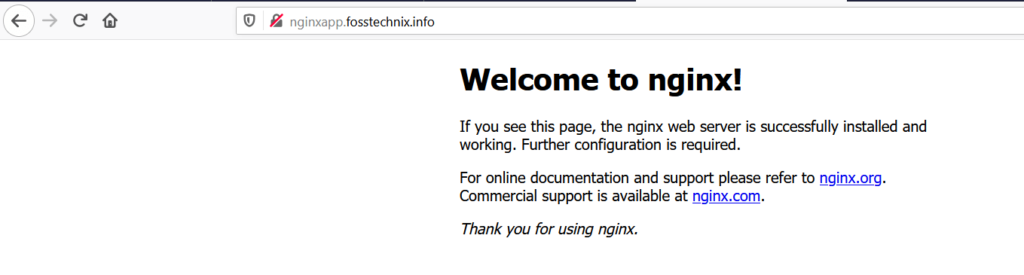
Now access nodejs app using domain name
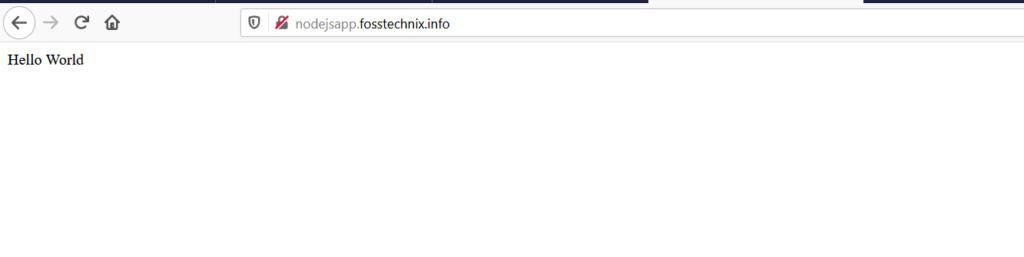
#6: Accessing Traefik Dashboard
By default traefik dashboard is not exposed when we install traefik using helm chart for security reason,
There are multiple ways to access traefik dashboard, lets access traefik dashboard by forwarding traefik pod to any address using below command.
kubectl port-forward $(kubectl get pods --selector "app.kubernetes.io/name=traefik" --output=name) --address 0.0.0.0 9000:9000
Now you can access traefik with IP address of instance from instance.
http://127.0.0.1:9000/dashboard/
OR
Cluster Node IP with port number
http://65.2.81.244:9000/dashboard/#/
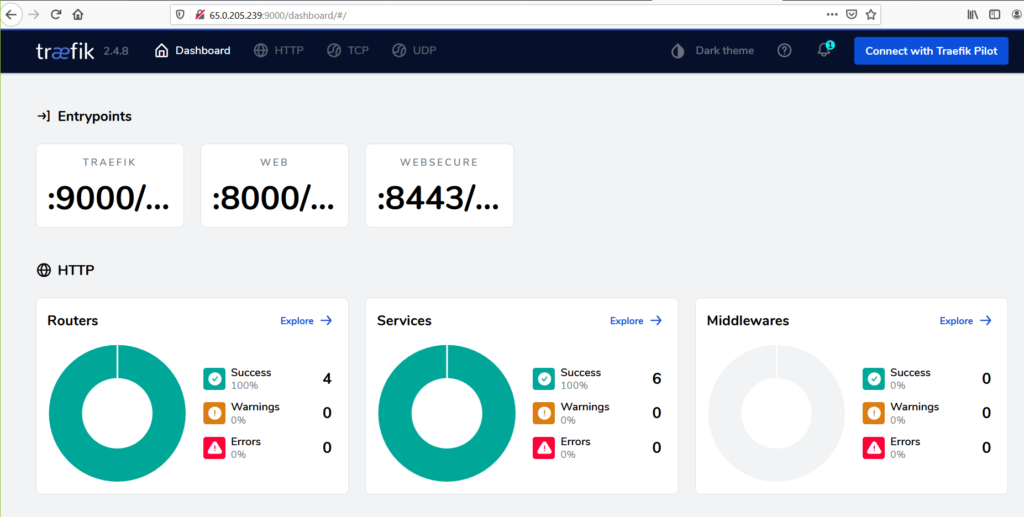
Conclusion:
We have covered Install Helm 3 on Kubernetes Cluster, Install Traefik Ingress Controller on Kubernetes using Helm 3.
Creating Deployment and service for nginx app and NodeJs app, Creating Traefik Ingress Resources and Exposing the apps.
Pointing Traefik Ingress Loadbalancer in Domain Name provider and Accessing Traefik Dashboard.
Related Articles:
How to Install Nginx Ingress Controller Kubernetes KOPS using Helm 3
Reference:
