In this article, we will learn Kubernetes Logging using Grafana Loki | Setup Grafana Loki for Kubernetes Cluster Logging | How to Set Up Grafana Loki for Kubernetes Logging.
Monitoring and logging are essential to understanding the performance and health of Kubernetes clusters. Grafana Loki is a lightweight, cost-effective log aggregation system designed to simplify Kubernetes logging. We’ll guide you through setting up Grafana Loki for Kubernetes logging, with each command explained in detail.
Table of Contents
Prerequisites
- AWS Account with Ubuntu 24.04 LTS EC2 Instance.
- Minikube and kubectl, Helm Installed
- Basic knowledge of Kubernetes
Step #1:Set Up Ubuntu EC2 Instance
Update the Package List.
sudo apt update
Installs essential tools like curl, wget and apt-transport-https.
sudo apt install curl wget apt-transport-https -y
Installs Docker, a container runtime that will be used as the VM driver for Minikube.
sudo apt install docker.io -y
Add the current user to the Docker group, allowing the user to run Docker commands without sudo.
sudo usermod -aG docker $USER
Adjust permissions for the Docker socket, enabling easier communication with the Docker daemon.
sudo chmod 666 /var/run/docker.sock
Checks if the system supports virtualization.
egrep -q 'vmx|svm' /proc/cpuinfo && echo yes || echo no
Install KVM and Related Tools.
sudo apt install qemu-kvm libvirt-clients libvirt-daemon-system bridge-utils virtinst libvirt-daemon
Add User to Virtualization Groups.
sudo adduser $USER libvirt
sudo adduser $USER libvirt-qemu
Reload Group.
newgrp libvirt
newgrp libvirt-qemu
Step #2:Install Minikube and kubectl
Download the latest Minikube binary.
curl -LO https://storage.googleapis.com/minikube/releases/latest/minikube-linux-amd64
Install it to /usr/local/bin, making it available system-wide.
sudo install minikube-linux-amd64 /usr/local/bin/minikube
Use minikube version command to confirm the installation.
minikube version
Download the latest version of kubectl (Kubernetes CLI).
curl -LO "https://dl.k8s.io/release/$(curl -L -s https://dl.k8s.io/release/stable.txt)/bin/linux/amd64/kubectl"
Make the kubectl binary executable.
chmod +x ./kubectl
move it to /usr/local/bin
sudo mv kubectl /usr/local/bin/
Use kubectl version command to check the installation.
kubectl version --client --output=yaml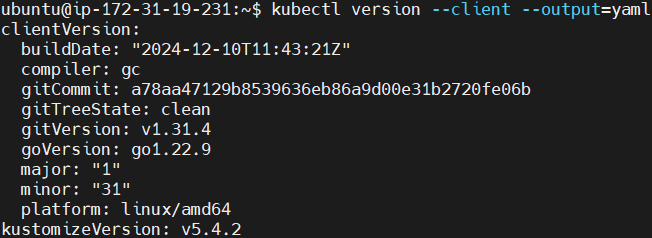
Step #3:Start the Minikube
Start Minikube with Docker as the driver.
minikube start --vm-driver docker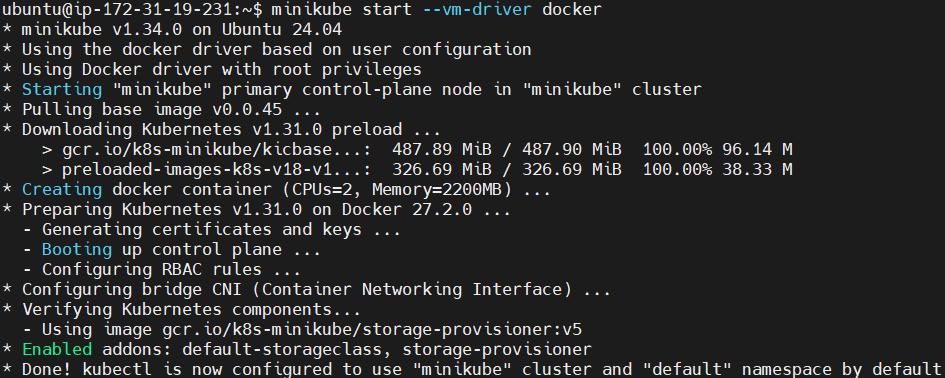
To Check the status of Minikube run the following command.
minikube status
Step #4:Install the Helm
Download the helm, a package manager for Kubernetes.
curl -fsSL -o get_helm.sh https://raw.githubusercontent.com/helm/helm/main/scripts/get-helm-3
Change its permissions.
chmod 700 get_helm.sh
Install the helm.
./get_helm.sh
Check its version to confirm the installation.
helm version
Step #5:Configure Grafana Loki with Helm
Add Grafana Helm Chart Repository.
helm repo add grafana https://grafana.github.io/helm-charts
update the Helm repositories to fetch the latest charts.
helm repo update
Search for the Loki stack.
helm search repo loki
You should see the multiple repositories, but we will use the grafana/loki-stack repository to deploy Promtail, Grafana and to configure Loki.
View the default values for the Loki stack. Download them to yaml file.
helm show values grafana/loki-stack > loki-custom-values.yaml
Open and edit the custom values file like shown below.
nano loki-custom-values.yaml
Modify it like shown below.
test_pod:
enabled: true
image: bats/bats:1.8.2
pullPolicy: IfNotPresent
loki:
enabled: true
isDefault: true
url: http://{{(include "loki.serviceName" .)}}:{{ .Values.loki.service.port }}
readinessProbe:
httpGet:
path: /ready
port: http-metrics
initialDelaySeconds: 45
livenessProbe:
httpGet:
path: /ready
port: http-metrics
initialDelaySeconds: 45
datasource:
jsonData: "{}"
uid: ""
promtail:
enabled: true
config:
logLevel: info
serverPort: 3101
clients:
- url: http://{{ .Release.Name }}:3100/loki/api/v1/push
fluent-bit:
enabled: false
grafana:
enabled: true
sidecar:
datasources:
label: ""
labelValue: ""
enabled: true
maxLines: 1000
image:
tag: 10.3.3
service:
type: NodePort
prometheus:
enabled: false
isDefault: false
url: http://{{ include "prometheus.fullname" .}}:{{ .Values.prometheus.server.service.servicePort }}{{ .Values.prometheus.server.prefixURL }}
datasource:
jsonData: "{}"
filebeat:
enabled: false
filebeatConfig:
filebeat.yml: |
# logging.level: debug
filebeat.inputs:
- type: container
paths:
- /var/log/containers/*.log
processors:
- add_kubernetes_metadata:
host: ${NODE_NAME}
matchers:
- logs_path:
logs_path: "/var/log/containers/"
output.logstash:
hosts: ["logstash-loki:5044"]
logstash:
enabled: false
image: grafana/logstash-output-loki
imageTag: 1.0.1
filters:
main: |-
filter {
if [kubernetes] {
mutate {
add_field => {
"container_name" => "%{[kubernetes][container][name]}"
"namespace" => "%{[kubernetes][namespace]}"
"pod" => "%{[kubernetes][pod][name]}"
}
replace => { "host" => "%{[kubernetes][node][name]}"}
}
}
mutate {
remove_field => ["tags"]
}
}
outputs:
main: |-
output {
loki {
url => "http://loki:3100/loki/api/v1/push"
#username => "test"
#password => "test"
}
# stdout { codec => rubydebug }
}
# proxy is currently only used by loki test pod
# Note: If http_proxy/https_proxy are set, then no_proxy should include the
# loki service name, so that tests are able to communicate with the loki
# service.
proxy:
http_proxy: ""
https_proxy: ""
no_proxy: ""
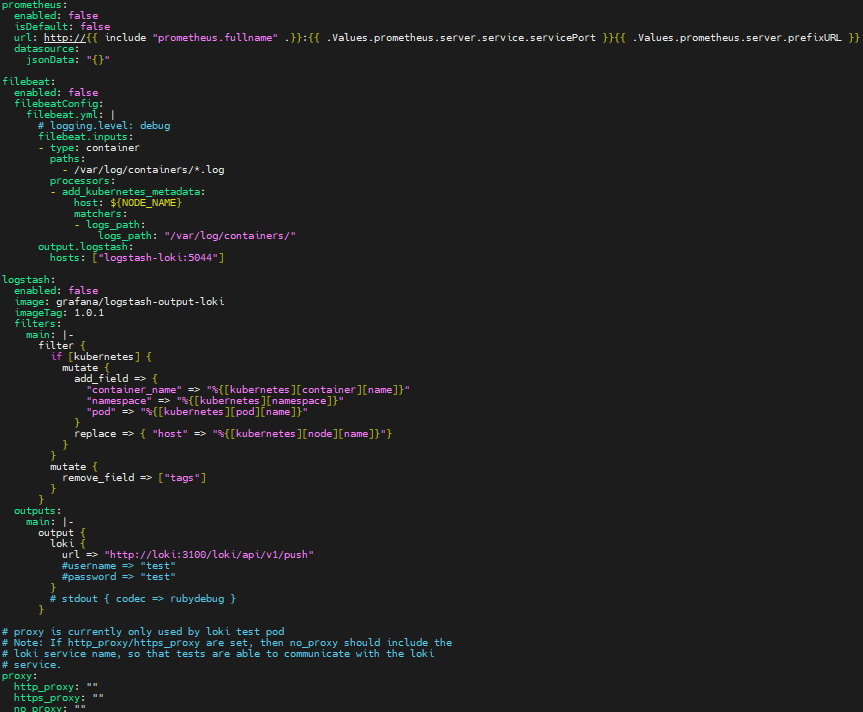
Deploy the Loki stack. It Installs the Loki stack in the grafana-loki namespace.
helm upgrade --install --values loki-custom-values.yaml loki grafana/loki-stack -n grafana-loki --create-namespace
Step #6:Access Grafana Loki
First check the pods in the grafana-loki namespace to see if everything is running or not.
kubectl get pods -n grafana-loki
List the services to get NodePort details.
kubectl get services -n grafana-loki
Forward the Grafana loki port 3100.
kubectl port-forward -n grafana-loki --address 0.0.0.0 svc/loki-grafana 3000:80
Visit the http://<Public-IP-address>:3000 on web browser.

Retrieve Grafana admin credentials using following commands.
kubectl get secret --namespace grafana-loki loki-grafana -o jsonpath="{.data.admin-user}" | base64 --decode; echo
kubectl get secret --namespace grafana-loki loki-grafana -o jsonpath="{.data.admin-password}" | base64 --decode; echo

Go to Connections > Data Sources, where you can confirm that Loki has been configured.
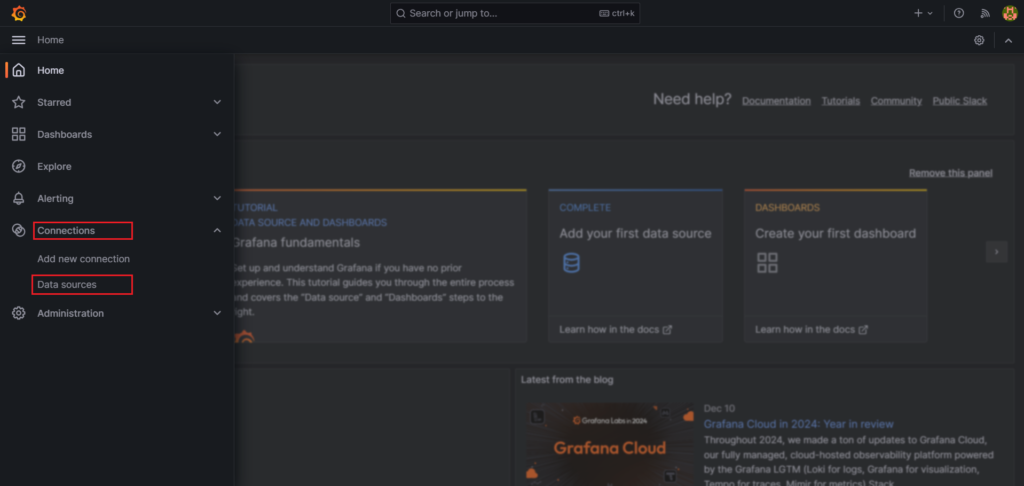
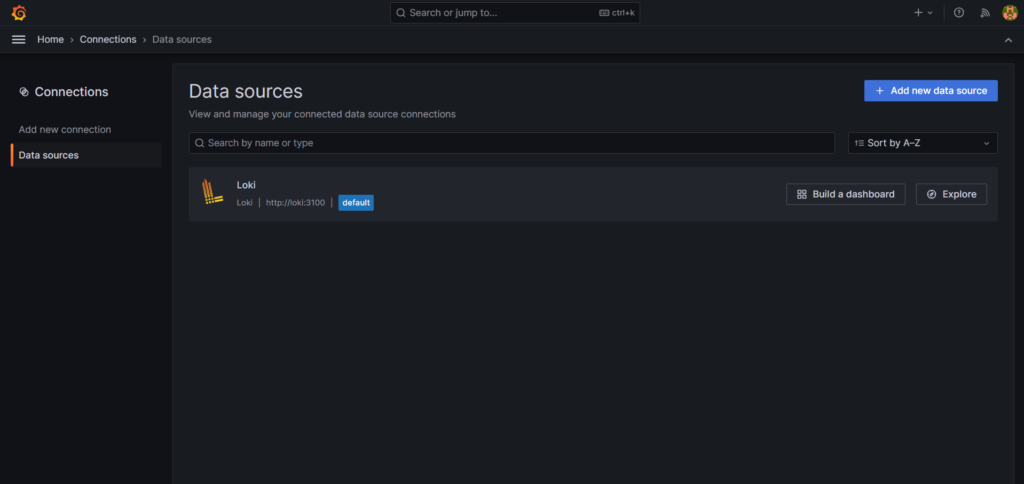
Go to Explore by pressing the Explore button.
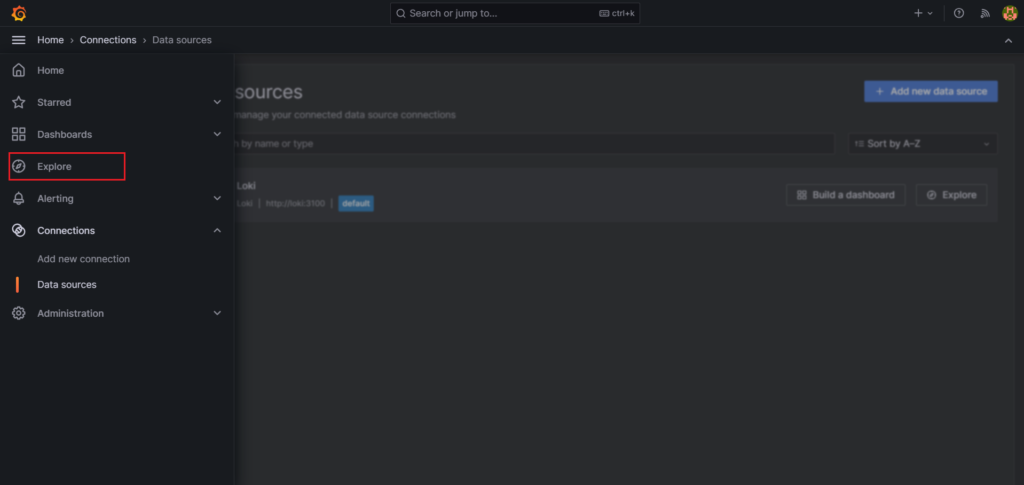
Select a label (e.g., namespace) and a value (e.g., grafana-loki). Select in options Instant as a type and Line Limit 1000. Click the blue Run Query button in the top-right corner to view logs.

You can see the logs as shown below.

Grafana Loki aggregates logs from all Kubernetes objects such as containers, pods, namespaces, and deployments. Logs are forwarded to Loki by Promtail, running as a DaemonSet, simplifying Kubernetes log collection.
Conclusion:
In conclusion, today we have successfully set up Grafana Loki for Kubernetes logging. From preparing the environment to deploying Grafana Loki using Helm, each step was carefully explained to ensure clarity. With Grafana Loki, you now have a powerful tool to aggregate and visualize logs from your Kubernetes cluster, enabling easier troubleshooting and monitoring. Extend this setup further by integrating additional Grafana dashboards or enabling alerting mechanisms for proactive insights.
Related Articles:
Instrumenting Java Application with Gradle Using OpenTelemetry Java Agent
Reference:
