In this article we are going to cover How to Install Nagios on Ubuntu 20.04 LTS
Table of Contents
Nagios Core Features:
- Nagios core is used for continuous monitoring of servers, network, applications, business processes and infrastructure.
- Nagios core detects network errors, server crashes and automatically sends the alerts.
- In Nagios issues occurred can also be fixed automatically.
- Nagios core is scalable, manageable and secure server monitoring tool.
Prerequisites
- Ubuntu Server with 20.04 LTS
- Preinstalled Apache2
- 1 CPU and 2 GB RAM
- Firewall Ports 5666,80,443
Before installing Nagios, Install the below per-requisite packages .
sudo apt-get update
sudo apt-get install -y autoconf gcc libc6 make wget unzip apache2 php libapache2-mod-php7.4 libgd-dev
Step #1: Create Nagios User and Group
Enter below command to create Nagios user and group and add www-data user to nagios group.
sudo useradd nagios
sudo groupadd nagios
sudo make install-groups-users
sudo usermod -a -G nagios www-data
Step #2: Download Latest Nagios Core Setup on Ubuntu 20.04 LTS
Here We are downloading Nagios Core 4.4.6 setup, To download latest version visit Officical Nagios Site
Navigate to /tmp directory
cd /tmp
Download and Extract the Nagios Core Setup
wget https://assets.nagios.com/downloads/nagioscore/releases/nagios-4.4.5.tar.gztar -zxvfnagios-4.4.5.tar.gzcd /tmp/nagioscore-nagios-4.4.6/
Step #3: Install Nagios on Ubuntu 20.04 LTS
Compile the Nagios Core and Install Nagios on Ubuntu 20.04 LTS
sudo ./configure --with-nagios-group=nagios --with-command-group=nagcmd --with-httpd_conf=/etc/apache2/sites-enabled/
sudo make all
sudo make install
sudo make install-init
sudo make install-config
sudo make install-commandmodeStep #4: Install and Configure Apache Files
Install and configure apache files using below commands,
sudo make install-webconf sudo a2enmod rewrite sudo a2enmod cgi
Restart an Apache to take effect
sudo systemctl restart apache2
Step #5: Create User Account to Access Nagios Web Interface
We have to create user in apache and set password. Enter below command for same.
sudo htpasswd -c /usr/local/nagios/etc/htpasswd.users nagiosadmin
Output:
sudo htpasswd -c /usr/local/nagios/etc/htpasswd.users nagiosadmin New password: Re-type new password: Adding password for user nagiosadmin
Step #6: Download and Install Nagios Plugins
Navigate to /tmp directory, Download the nagios core plugin and extract it as shown below
cd /tmp wget https://nagios-plugins.org/download/nagios-plugins-2.3.3.tar.gz tar -zxvf nagios-plugins-2.3.3.tar.gz
Compile and install nagios core plugins,
cd nagios-plugins-2.3.3/ sudo ./configure --with-nagios-user=nagios --with-nagios-group=nagios sudo make sudo make install
Step #7: Verify Nagios Configuration, Start Nagios and Enable
Verify the Nagios core configuration using below command,
sudo /usr/local/nagios/bin/nagios -v /usr/local/nagios/etc/nagios.cfg
Output:
Nagios Core 4.4.6
Copyright (c) 2009-present Nagios Core Development Team and Community Contributors
Copyright (c) 1999-2009 Ethan Galstad
Last Modified: 2020-04-28
License: GPL
Website: https://www.nagios.org
Reading configuration data...
Read main config file okay...
Read object config files okay...
Running pre-flight check on configuration data...
Checking objects...
Checked 8 services.
Checked 1 hosts.
Checked 1 host groups.
Checked 0 service groups.
Checked 1 contacts.
Checked 1 contact groups.
Checked 24 commands.
Checked 5 time periods.
Checked 0 host escalations.
Checked 0 service escalations.
Checking for circular paths...
Checked 1 hosts
Checked 0 service dependencies
Checked 0 host dependencies
Checked 5 timeperiods
Checking global event handlers...
Checking obsessive compulsive processor commands...
Checking misc settings...
Total Warnings: 0
Total Errors: 0
Things look okay - No serious problems were detected during the pre-flight checkTo start Nagios Service
sudo systemctl start nagios
To enable nagios service at system startup
sudo systemctl enable nagios
Step #8: Accessing Nagios Web Interface
To access nagios web interface, Open your favorite browser and type your server name or IP followed by nagios/
http://Server_IP/nagios
OR
http://Domain_Name/nagios
Once you hit above URL, Enter the credentials of “nagiosadmin” user and password you set above , you will be redirected to nagios default page.
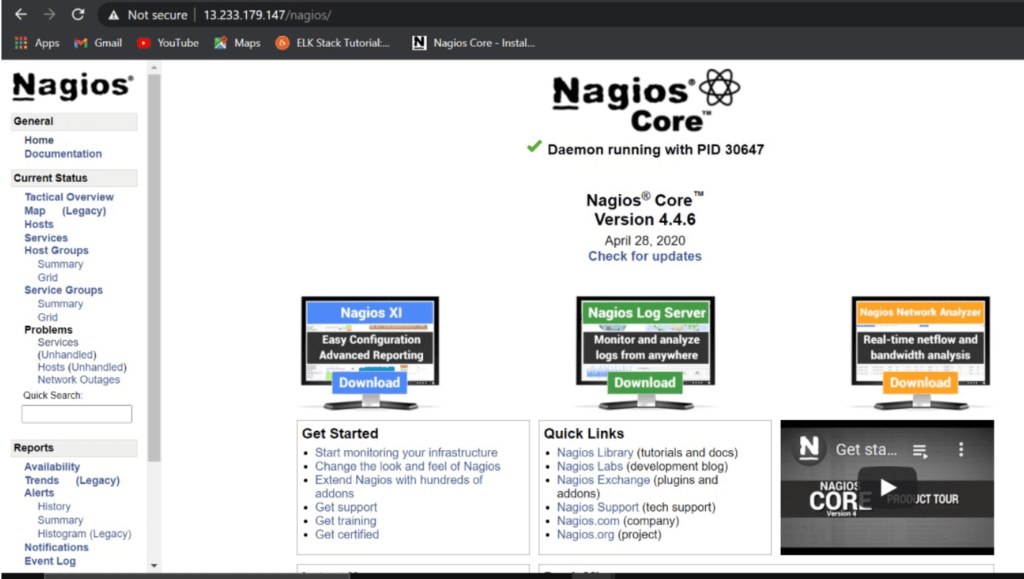
To Monitor the services. go to Current status -> Services at left pane as shown below.
Conclusion:
In this article, we have performed Creating nagios user and group, downloading Nagios Core, compiling and installing nagios, Installing apache configuration files, Downloading and installing Nagios core plugins, verify,start and enable Nagios service, Accessing nagios web interface.
Related Articles:

It is very well structured and easy to understand.Have you got a tutorial on attaching Nagvis to Nagios on Ubuntu 20.04