In this article We are going to perform How to install Postgresql on Ubuntu 22.04 LTS and How we can use PostgreSQL, create database, How to create user in PostgreSQL and How to see file location in PostgreSQL Database.
Table of Contents
What is PostgreSQL ?
PostgreSQL (often referred to as “Postgres”) is an open-source object-relational database management system (DBMS). It is a powerful and highly extensible database system that provides robust data storage, retrieval, and management capabilities.
PostgreSQL is known for its compliance with SQL standards and its ability to handle complex workloads while maintaining data integrity and reliability. It supports various features of modern relational databases, such as transactions, views, foreign keys, and joins, and it also includes advanced functionalities like stored procedures, triggers, and user-defined types.
One of the notable strengths of PostgreSQL is its extensibility. It allows users to define their own data types, operators, and functions, which can be used to create custom solutions tailored to specific application requirements. PostgreSQL also offers support for various programming languages, including Python, Java, C/C++, and many others, making it flexible and adaptable to different development environments.
Additionally, PostgreSQL provides advanced features like built-in replication, high availability, and asynchronous and synchronous commit capabilities, making it suitable for enterprise-level applications that require scalability and fault tolerance.
Overall, PostgreSQL is a feature-rich and reliable DBMS that is widely used in both small-scale and large-scale applications across a range of industries. Its open-source nature encourages community-driven development and continuous improvement, making it a popular choice for developers and organizations seeking a robust and flexible database solution.
Step #1:Enable PostgreSQL Package Repository
Postgresql package is not available in the default package repository, so enable its official package repository using create the file repository configuration
sudo sh -c 'echo "deb http://apt.postgresql.org/pub/repos/apt $(lsb_release -cs)-pgdg main" > /etc/apt/sources.list.d/pgdg.list'
Import the repository signing key using following command
wget --quiet -O - https://www.postgresql.org/media/keys/ACCC4CF8.asc | sudo apt-key add -
Update all system packages
sudo apt-get update
Step #2:Install PostgreSQL on Ubuntu 22.04 LTS
Install latest version of postgresql
sudo apt-get -y install postgresql
if you want to install specific version the use ‘postgresql-12’.
After the installation completed the enable and start the postgresql service using following command
sudo systemctl enable postgresql
sudo systemctl start postgresql
also you check the status of postgresql using below command
sudo systemctl status postgresql
Output:
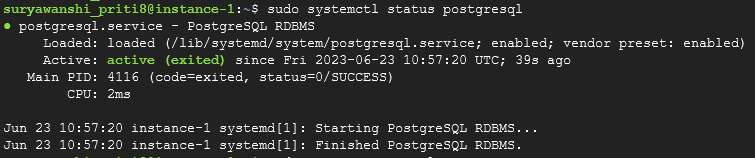
To check postgresql installed version
psql –-version
Output:

We have covered Install PostgreSQL on Ubuntu 22.04 LTS.
Step #3:To connect postgresql account using command line in Ubuntu
- Login to PostgreSQL database on Ubuntu using command line
sudo -u postgres psql
To exit from postgresql using
\q
Output:

2. Access using default user account
sudo -i -u postgres
To connect postgresql
psql
To exit from postgresql using
\q
Output:
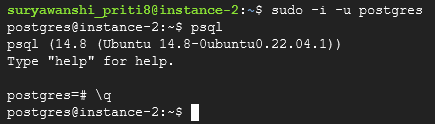
Step #4:To set the password in PostgreSQL
By default, we can connect to the Postgresql server without using any password. In this step we will see how to set the password.
ALTER USER postgres PASSWORD ‘enter the password’;To check password has been set successfully, for that exit from your current session and try again to log in.
\q
psql -h localhost -U postgres
Output:

The password has been set successfully.
Step #5:To create new database in PostgreSQL
For create new database use below query
create database db_name;
To create table inside the newly created database using below query
create table t_name(add data types);
To insert data in the table
insert into t_name (add data);
To see the the table or information in that table
select * from t_name;
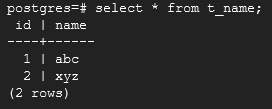
Step #6:To create users and check the list of users in PostgreSQL
See the list of users using below command
\du
Now let’s create new user
create user devops with password ‘dev@123’;
now again you can see list of users
\du
Output:
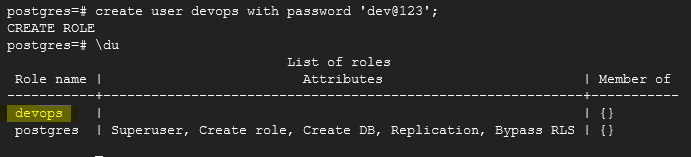
Step #7:Find Configuration file in PostgreSQL
If you want to find configuration file information using
show config_file;
authentication file location
show hba_file;
to find large or data directory
show data_directory;
to find log directory
show log_directory;
Conclusion:
In this article we have covered how to install Postgresql on Ubuntu 22.04 LTS and how we can use postgresql, create database, how to create user and see file location.
Related Articles:
How to Install Apache Kafka on Ubuntu 22.04 LTS
Reference:
