In this article, we will learn:
- The fundamentals of package management in Linux and its importance in software development.
- Key concepts such as packages, dependencies, repositories, in package management.
- A comparison of popular package managers like APT, YUM,DNF
- How to install, update, and remove software packages using package managers.
- Best practices to avoid dependency conflicts and ensure smooth software installations.
- Troubleshoot common issues for package management, and tips for effectively managing software installation in Linux.
Table of Contents
What is Package Management system in Linux ?
Linux package management systems are tools that simplify the installation, update, configuration, and removal of software packages on Linux-based operating systems. They are essential for managing the dependencies and configurations required for software to function correctly within a Linux environment.
Linux distributions use package management systems to provide a centralized and standardized way of distributing software. Each distribution typically has its own package manager tailored to its ecosystem.
Key Components of Linux Package Management Systems:
- Package: A compressed archive containing the software files, metadata, and instructions for installation.
- Repository: A centralized location where packages are stored and accessed by the package manager.
- Dependency Resolution: Ensures that all required libraries and tools for a package are installed automatically.
Different types of Package Managers in Linux
1.APT (Advanced package Tool):
- Used in Debian-based Linux distributions like Ubuntu.
- Automates dependency resolution during software installation, updates, and removals.
- Example commands:
- Install:
sudo apt install package_name - Remove:
sudo apt remove package_name - Update:
sudo apt update
- Install:
2. YUM (Yellow Dog Updater, Modified):
- Used in Red Hat-based distributions.
- Resolves dependencies automatically and simplifies package management.
- Example commands:
- Install:
sudo yum install package_name - Remove:
sudo yum remove package_name - Update:
sudo yum update
- Install:
3.DNF (Dandified YUM):
- Successor to YUM, used in Fedora, RHEL, and CentOS.
- Faster, better dependency resolution, and improved performance.
4.DPKG (Debian Package):
- Low-level package management tool for Debian-based systems.
- Works directly with
.debfiles but doesn’t resolve dependencies automatically.
5. RPM (Red Hat Package Manager):
- Used in RPM-based distributions like RHEL, Fedora, and CentOS.
- Similar to DPKG but for
.rpmfiles.
6. Other Popular Tools
- Pacman: Used in Arch Linux for
.pkg.tar.gzpackages. - Zypper: Used in openSUSE for RPM package management
Installing, Updating, and Removing Packages in Linux
Linux distributions support various methods for managing software, including:
- Using Package Managers: e.g.,
apt,yum,dnf. - Binary Package Management: Installing precompiled binaries.
- Source-Based Package Management: Compiling software from source code.
- Universal Formats: Tools like Flatpak and Snap for cross-distribution software.
Popular Package Managers in Linux
Below are some Popular Package Managers in Linux
- APT: Advanced package tool for Ubuntu, Debian OS
APT, or the Advanced Package Tool, is a powerful package management system used by Debian-based Linux distributions, including Ubuntu. It provides a straightforward interface for managing .deb packages, automating tasks like software installation, removal, and updates while handling dependencies efficiently.
- To install a package with apt, use the following command
Syntax:
sudo apt install package_name 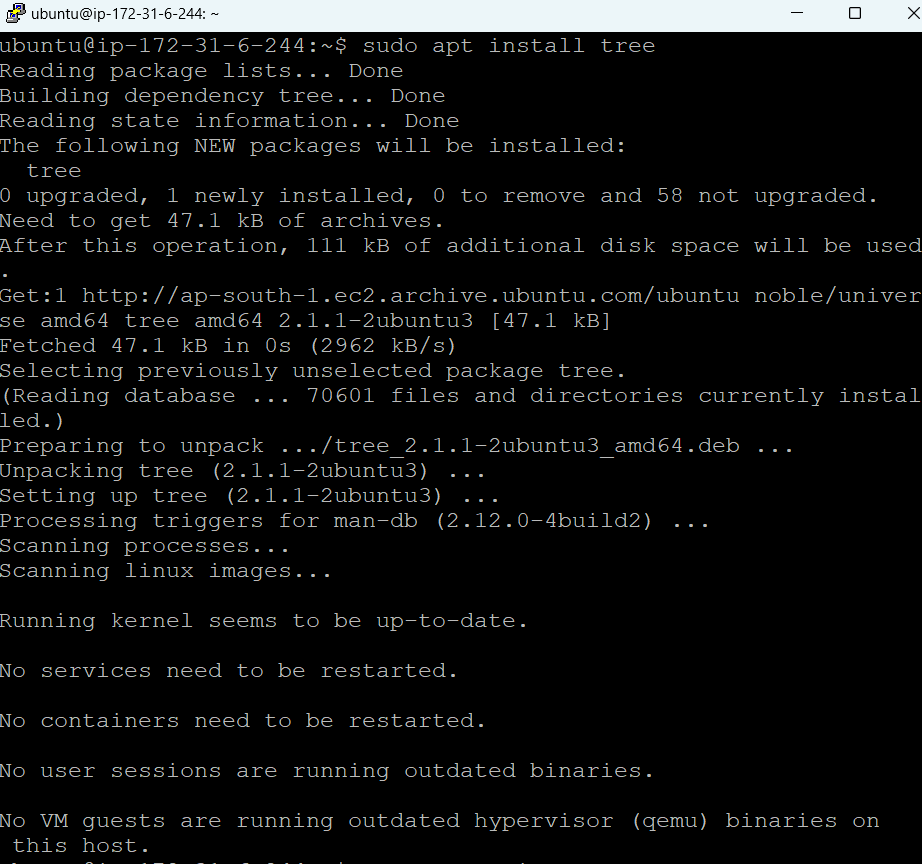
- To remove a package with apt, use the following command
Syntax:
sudo apt remove package_name 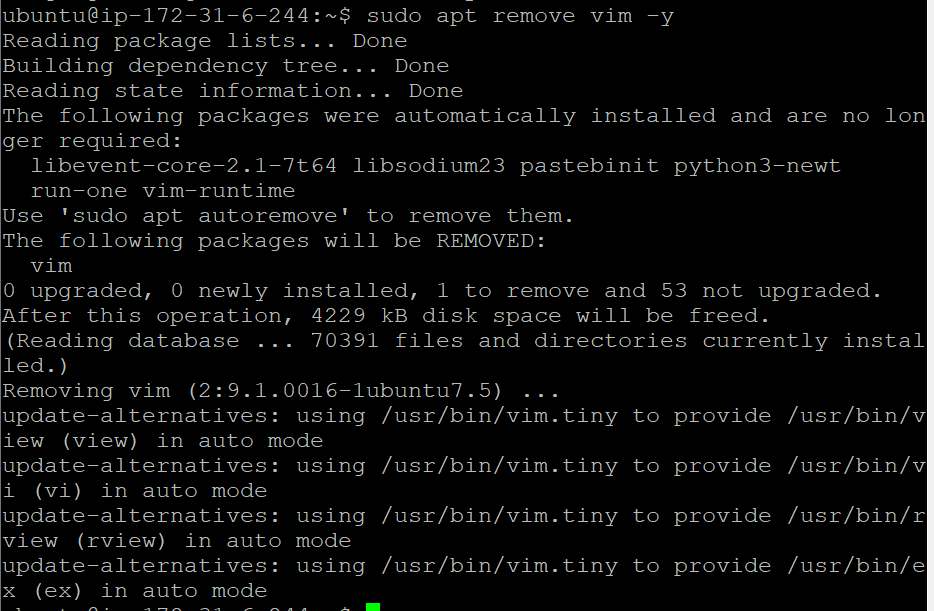
- To update a package with apt, use the following command
Syntax:
sudo apt update package_name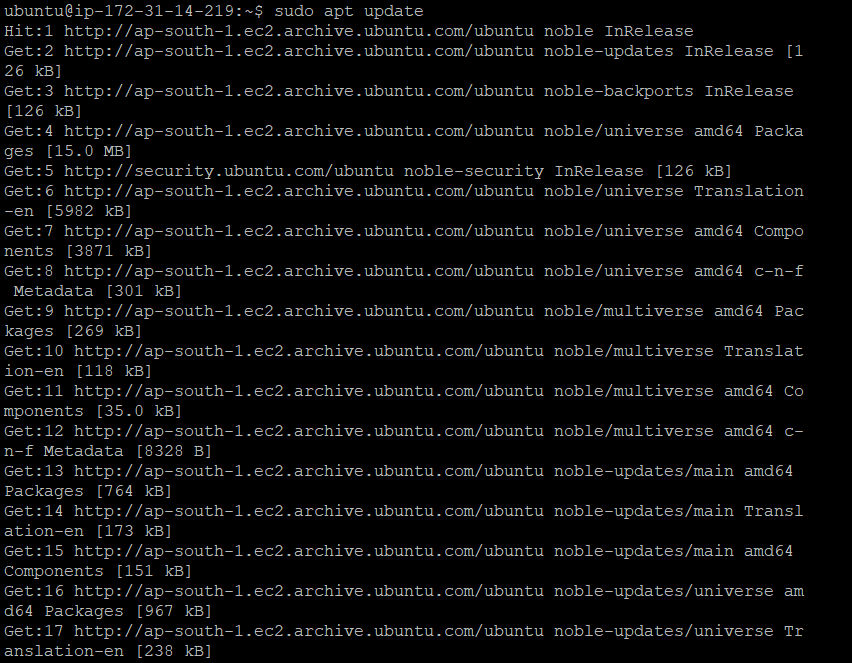
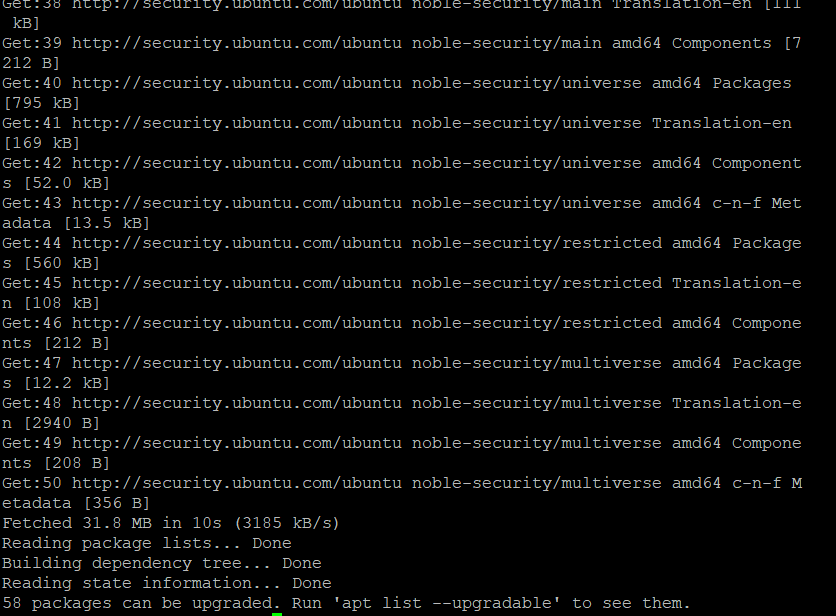
2. YUM (Yellow Dog Updater, Modified)
This package manager is primarily used in Red Hat Enterprise Linux. This package manager is a high-level package manager who can perform functions such as dependency resolution. As Yum Downloads and installs the package, it does not require any downloaded files.
- To install a package with yum, use the following command
Syntax:
yum install package_name - To remove a package with yum, use the following command
Syntax:
yum remove package_name - To update a package using yum, use the following command
Syntax:
yum update package_namePacman: Used in Arch Linux. Handles .pkg.tar.gz packages.
Zypper: Used in openSUSE
Installing Git Software from Source on Ubuntu 24.04 LTS
Step #1:Update System Packages
To start, log in to your Ubuntu 24.04 Once logged in, you must make sure that all Ubuntu OS packages installed on the server are up to date. You can do this by running the following commands:
sudo apt update -yStep #2:Install Git on Ubuntu 24.04 From the Source
If you want to install a specific version of Git on Ubuntu, you can compile it from the source. To do this, you must first install the required libraries by running the following command:
sudo apt install build-essential libz-dev libssl-dev libcurl4-gnutls-dev libexpat1-dev gettext cmake gcc -yStep #3:Let’s download the source code for the latest Git version, 2.45.2.
curl -L https://mirrors.edge.kernel.org/pub/software/scm/git/git-2.45.2.tar.gz -o git-2.45.2.tar.gzOutput:
% Total % Received % Xferd Average Speed Time Time Time Current
Dload Upload Total Spent Left Speed
100 10.6M 100 10.6M 0 0 240k 0 0:00:45 0:00:45 --:--:-- 245K Step #4:Next, extract the downloaded file using the following command:
tar -zxf git-2.45.2.tar.gzStep #5:After extracting, navigate to the Git installation folder and run the following commands:
cd git-2.45.2/make prefix=/usr/local allsudo make prefix=/usr/local installOutput:
done && \
remote_curl_aliases="git-remote-https git-remote-ftp git-remote-ftps" && \
for p in $remote_curl_aliases; do \
rm -f "$execdir/$p" && \
test -n "" && \
ln -s "git-remote-http" "$execdir/$p" || \
{ test -z "" && \
ln "$execdir/git-remote-http" "$execdir/$p" 2>/dev/null || \
ln -s "git-remote-http" "$execdir/$p" 2>/dev/null || \
cp "$execdir/git-remote-http" "$execdir/$p" || exit; } \
doneStep #6:After the installation finishes, verify the Git version by using the following command:
git --versionOutput:
git version 2.45.2Troubleshooting for Package Management And Software Installation
1. Package Manager Errors
Error/Issues:
- Command errors like
Unable to locate package,Package not found, orFailed to fetch.
Solution:
- Update the package index:
sudo apt update - Check Repository Configuration:
- Ensure your
/etc/apt/sources.list(or equivalent) has valid repositories. - Verify internet connectivity.
- Ensure your
2. Dependency Issues
Error/Issues:
- Errors like
Dependency is not satisfiableorBroken packages.
Solutions:
- Fix Broken Dependencies:
sudo apt --fix-broken install - Use Alternate Versions:
sudo apt install <package>=<version>
3. Installation Failures
Error/Issues:
- Errors such as
Permission deniedorNo space left on device.
Solutions:
- Run with Sudo:
sudo <package-manager> install <package> - Check Disk Space:
df -h
4. Conflicts with Existing Software
Error/Issues:
- Errors like
Package conflictorVersion mismatch.
Solutions:
Remove Conflicting Packages: sudo apt remove package_name
5. Custom Software Installation Issues
Error/Issues:
- Problems compiling from source or using third-party scripts.
Solutions:
- Check Dependencies:
sudo apt install build-essential - Verify Instructions:
- Follow the official guide for the software.
- Use Checkinstall for Untracked Packages:
- Replace
make installwith:sudo checkinstall
- Replace
Interview Questions And Answers:
1. What is a Linux package manager? Why is it important?
- A Linux package manager is a tool that automates the process of installing, updating, configuring, and removing software on a Linux system.
- Importance: It simplifies software management by resolving dependencies and ensuring compatibility between packages.
2. What is the difference between apt and yum?
apt(Advanced Package Tool) is used in Debian-based distributions like Ubuntu. It manages.debpackages.yum(Yellow dog Updater, Modified) is used in Red Hat-based distributions like CentOS or Fedora. It manages.rpmpackages.
3. What is the difference between dpkg and apt?
dpkgis a low-level package manager for.debfiles, used for installing, configuring, and removing individual packages. It doesn’t handle dependencies.aptis a high-level tool that works withdpkgand automatically resolves dependencies.
4. How can you remove a package in Linux?
- Debian-based system:
- Syntax : s
udo apt remove <package-name> - Red Hat-based systems:
- Syntax :
sudo yum remove <package-name>
5. What is the difference between yum and dnf?
yumis the older package manager for Red Hat-based systems.dnfis its modern replacement, offering better dependency management, speed, and support for newer metadata formats.
6. What are dependencies, and how are they handled in Linux?
- Dependencies are other packages or libraries required for a software package to function.
- Package managers like
apt,yum, ordnfautomatically resolve dependencies when installing software. - If not resolved, they may lead to dependency hell, which occurs when software cannot run due to missing or conflicting dependencies.
7. What is the zypper package manager?
zypperis a command-line package manager used in openSUSE and SUSE Linux Enterprise. It manages.rpmpackages and supports tasks like installation, updates, and dependency management.
8. How do you install multiple packages simultaneously?
- Debian-based systems:
- Syntax:
sudo apt install <package1> <package2> <package3> - Red Hat-based systems:
- Syntax: s
udo yum install <package1> <package2> <package3>
Conclusion:
In this article we have covered Package Management and Software Installation in Linux.
Related Articles:
How to Install Nginx on Ubuntu 24.04 LTS
Reference:
