In this article we are going to cover How to Install NGINX on Ubuntu 22.04 LTS,Adjust the Firewall in Ubuntu 22.04 LTS,Verify Nginx Installation on Ubuntu 22.04 LTS,Managing Nginx processes using systemctl,Configure Nginx Server-Blocks onUbuntu 22.04 LTS,Nginx Configuration files and Directories.
Table of Contents
What is Nginx ?
Nginx is a free, open-source, high-performance HTTP server and reverse proxy, as well as an IMAP/POP3 proxy server. Nginx is known for its stability, rich feature set, simple configuration, and low resource consumption.
Nginx is a web server that is used to serve web pages. It is a popular choice for web servers because it is fast and reliable. Nginx can be used to host websites and applications. It can also be used as a reverse proxy server.
Benefits of using Nginx
Nginx is a high-performance web server with a small footprint. It is efficient and can handle a large number of concurrent connections with ease. Nginx is also highly scalable and can be used to load balance across multiple servers.
Using Nginx can result in significant performance gains for your website or application. Nginx is able to handle more concurrent connections than other web servers, meaning that it can serve more users at the same time without slowing down. Nginx is also much more efficient than other web servers, using less memory and CPU resources.
Additionally, Nginx is highly scalable and can be used to load balance across multiple servers. This means that if you have a large website or application with heavy traffic, Nginx can distribute the load across multiple servers to ensure that your site remains responsive.
Why might someone choose to use Nginx over another web server software ?
Main reasons:
- Nginx is known for its performance and efficiency. It can handle a large number of concurrent connections and has a small memory footprint, which makes it a good choice for high-traffic websites.
- Nginx is also highly scalable. It can be easily configured to handle a large amount of traffic, and it can be easily scaled up or down as needed.
- Nginx is also very versatile. It can be used as a reverse proxy, load balancer, and HTTP cache, which makes it a good choice for a wide range of applications.
- Nginx is also easy to configure and maintain. Its configuration files are simple and straightforward, which makes it easy to manage even for users who are not experienced with web server software.
Overall, Nginx is a popular choice for web server software because of its performance, efficiency, scalability, versatility, and ease of use.
Prerequisites:-
- You should have create VM (ubuntu).
- Have a user account with sudo privileges
- Have a domain name pointing to your public server IP.
Step #1:Install Nginx on Ubuntu 22.04 LTS
First update the system packages on Ubuntu 22.04 using below command
sudo apt update

if you want to upgrade your system packages you can use below command however it is optional
sudo apt –y upgrade
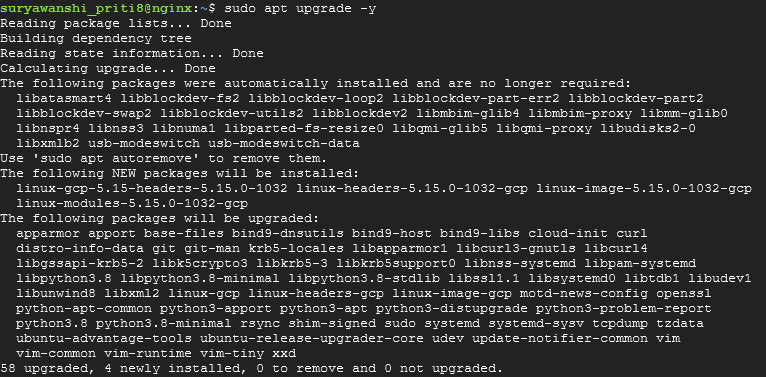
Install NGINX on Ubuntu 22.04 LTS using apt
sudo apt install –y nginx
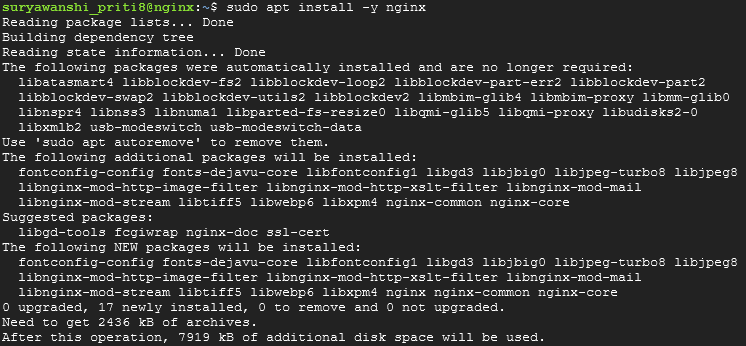
use below command to check Nginx service status using systemctl
systemctl status nginx
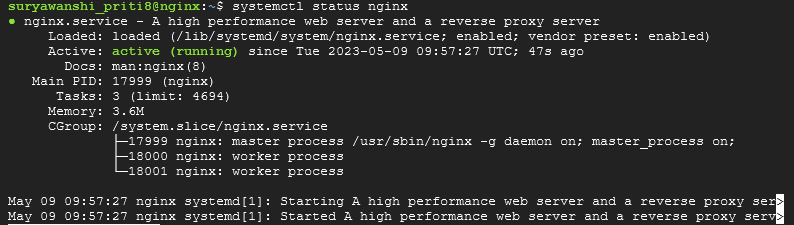
We have covered Install Nginx on Ubuntu 22.04 LTS.
Step #2:Adjust the Firewall in Ubuntu 22.04 LTS
If you are installing Nginx on you local system then allow traffic on port 80 in ufw , if you are installing on Cloud Instance then allow port in cloud security group.
sudo ufw allow 80/tcp
OR
sudo ufw app listyou will see list of profiles
OutputAvailable applications:
Nginx Full
Nginx HTTP
Nginx HTTPS
OpenSSH
To allow traffic on port 80, enable this by typing:
sudo ufw allow 'Nginx HTTP'You can verify the change by typing:
sudo ufw statusThe output will indicated which HTTP traffic is allowed:
Output
Status: activeStep #3:Verify Nginx Installation on Ubuntu 22.04 LTS
To Verify Nginx was installed correctly, open a web browser and type in the address bar http://server_ip_address
After opening this URL you can see the Nginx default page as in the image below:
VM IP / localhost
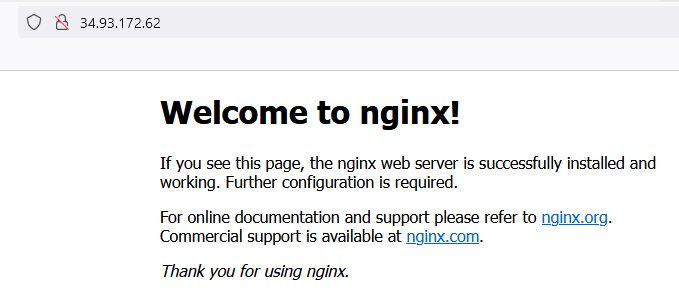
Step #4:Managing Nginx processes using systemctl
Below are systemctl commands to manage Nginx web server on Ubuntu 22.04 LTS
Use below command to stop Nginx process using systemctl
sudo systemctl stop nginx
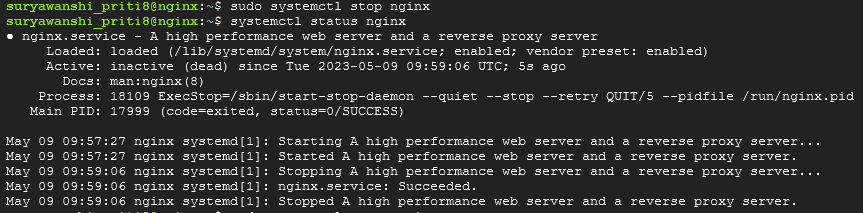
.To start the Nginx web server when it is stopped
sudo systemctl start nginx
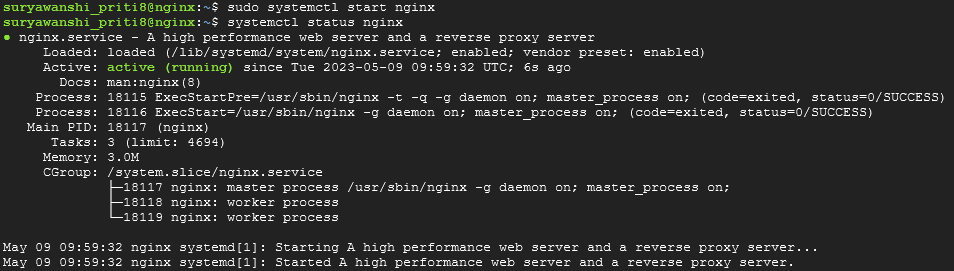
To restart Nginx web server using systemctl
sudo systemctl restart nginx
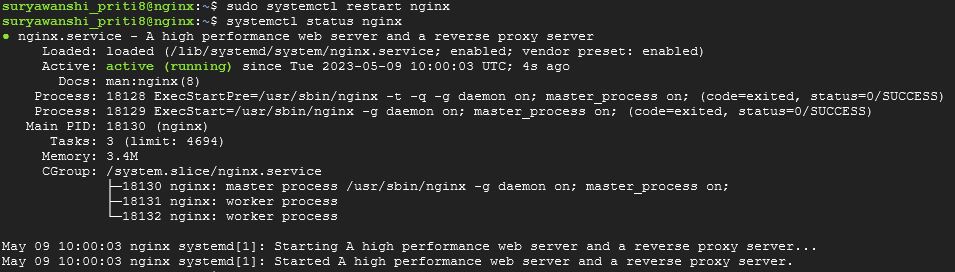
If you are only making configuration changes, Nginx can reload without dropping connections.
sudo systemctl reload nginx
By default, Nginx is configured to start automatically when the server boots. If this is not what you want, you can disable this behavior
sudo systemctl disable nginx
To re-enable the service to start up at boot
sudo systemctl enable nginx
Step #5:Configure Nginx Server-Blocks on Ubuntu 22.04 LTS
First Create a directory structure as shown below command
sudo mkdir -p /var/www/test.devopshint.info/html
Assign the directory’s ownership to the currently logged-in user. Ensure to be logged in as a regular user rather than a sudo user, it will make it easier for us to edit or create the content in the directories.
sudo chown -R $USER:$USER /var/www/test.devopshint.info/html
Grant the logged-in user the read, write and execute permissions.
sudo chmod -R 755 /var/www/
create a sample index.html file inside the domain root directory for each of our sites that will be displayed when you visit the domain in your browser.
sudo vim /var/www/test.devopshint.info/html/index.html

<html> <head> <title>Welcome to test.devopshint.info! </title> </head> <body> <h1><center> Welcome to Nginx Server Blocks</h1> <p><center>Congratulations!! You have susccessfully configured your Nginx Server block.</p> </body> </html>
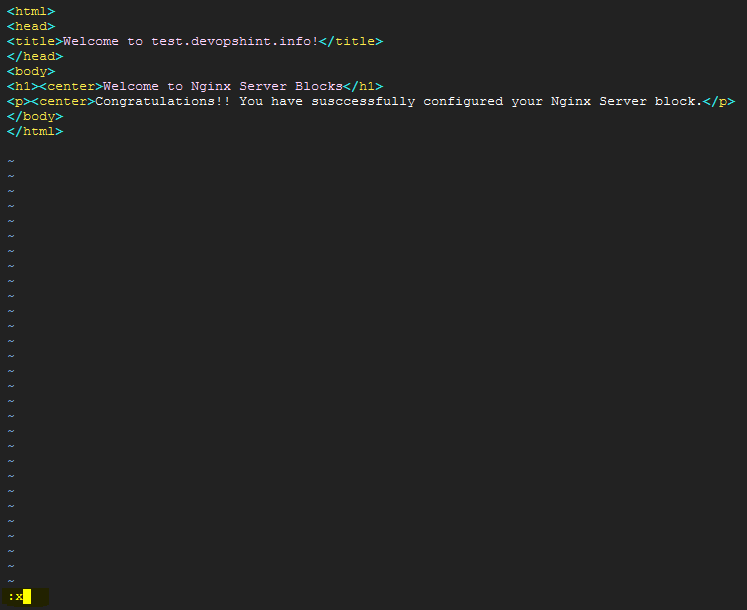
Note:- To save and exit press Esc :x+ enter
The location for Nginx servers is in the /etc/nginx/sites-available directory. We will therefore need to create server blocks that will serve the content in the index.html files we created earlier.
sudo vim /etc/nginx/sites-available/test.devopshint.info
Paste in the content below;
server {
listen 80;
listen [::]:80;
root /var/www/test.devopshint.info/html;
index index.html index.htm index.nginx-debian.html;
server_name test.devopshint.info;
location / {
try_files $uri $uri/ =404;
}
}
To save and exit the file press Esc 😡 enter.
Enable Nginx Server Block (Link the Nginx server block to /etc/nginx/sites-enabled/ directory as shown to enable)
sudo ln -s /etc/nginx/sites-available/test.devopshint.info /etc/nginx/sites-enabled/
You should now confirm whether all configurations are in order.
sudo nginx –t

sudo systemctl restart nginx
systemctl status nginx
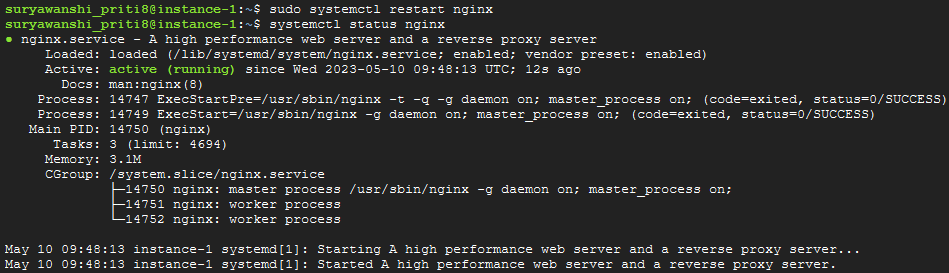
Test the Nginx server block we will test by browsing your domain name in your favorite browser.
Add A record in with your domain provider with your VM IP to access your server blocks using domain name
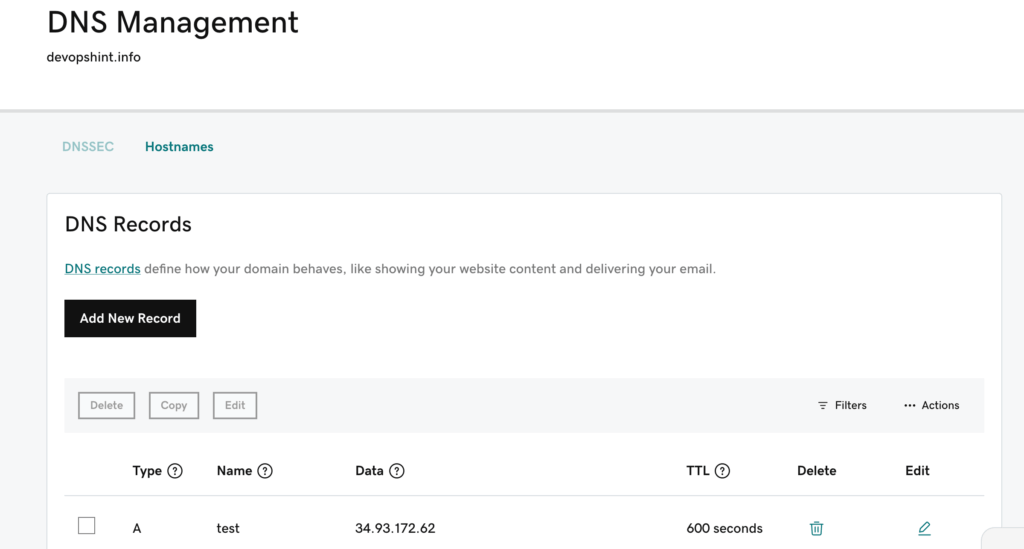
Now Access your server block domain on browser as shown below screenshot.

Step #6:Nginx Configuration files and Directories
Below are Important Nginx configuration files and directory which you should know
Default Nginx web content:
- /var/www/html: When we install Nginx be default /var/www/html directory gets created and when you access it on browser then content loads from this directory.
Nginx Server configuration files:
/etc/nginx: this is Nginx configuration directory. All of the Nginx configuration files reside here./etc/nginx/nginx.conf: this is Nginx global configuration file when you modify it , it will apply to all content which used Nginx./etc/nginx/sites-available/: To enable a website, you must create a symbolic link inside the /etc/nginx/sites-enabled directory pointing to the actual vhost file in /etc/nginx/sites-available . The nginx. conf file reviews the contents of the sites-enabled directory and determines which virtual host files to include/etc/nginx/sites-enabled/: The ../sites-enabled/ folder will include symlinks to the site configuration files located within /etc/nginx/sites-available//etc/nginx/snippets: Snippets allow you to insert raw NGINX config into different contexts of the NGINX configurations that the Ingress Controller generates.
Conclusion:
In this article we have covered How to Install NGINX on Ubuntu 22.04 LTS,Adjust the Firewall in Ubuntu 22.04 LTS,Verify Nginx Installation on Ubuntu 22.04 LTS,Managing Nginx processes using systemctl, Configure Nginx Server-Blocks onUbuntu 22.04 LTS, Nginx Configuration files and Directories.
Related Articles:
How to Install Nginx Ingress Controller Kubernetes KOPS using Helm 3
Reference:

Great tutorial! I followed the steps, and it worked perfectly for my setup. Clear instructions made the installation process a breeze. Thanks for sharing!
thanks
Great guide! I followed the steps, and Nginx is up and running on my Ubuntu 22.04 instance. The instructions were clear and easy to follow. Thank you!
thanks
thanks