In this article we are going to cover How to Install Minikube on Ubuntu 22.04 LTS AWS EC2 and deploy an app on Kubernetes cluster using Minikube.
Table of Contents
What is Minikube in Kubernetes ?
Minikube creates a single node cluster inside a VM or Cloud Instance. It is good for beginners to learn Kubernetes since you don’t have to create a master and worker node to create a cluster and we can practice basic Kubernetes functions and can also install the Kubernetes dashboard on it.
Minikube System Requirements
- Minimum 2 CPU’s or more
- Minimum 2GB of free memory
- Minimum 20GB of free disk space
- Internet connection
- Container or virtual machine manager, such as: Docker, Hyperkit, Hyper-V, KVM, Parallels, Podman, VirtualBox, or VMware Fusion/Workstation
Update the system packages on Ubuntu 22.04 LTS AWS EC2
sudo apt update
#1.Install kubectl on Ubuntu 22.04 LTS
Download kubectl binary with curl on Ubuntu using below command
curl -LO https://storage.googleapis.com/kubernetes-release/release/`curl -s https://storage.googleapis.com/kubernetes-release/release/stable.txt`/bin/linux/amd64/kubectlMake the kubectl binary executable
chmod +x ./kubectlMove kubectl to /usr/local/bin/kubectl directory
sudo mv ./kubectl /usr/local/bin/kubectlTo check kubectl version on Ubuntu
kubectl versionOutput:
Client Version: version.Info{Major:"1", Minor:"22", GitVersion:"v1.22.4", GitCommit:"b695d79d4f967c403a96986f1750a35eb75e75f1", GitTreeState:"clean", BuildDate:"2021-11-17T15:48:33Z", GoVersion:"go1.16.10", Compiler:"gc", Platform:"linux/amd64"}#2.Install Docker on Ubuntu 22.04 LTS
Install below packages before installing docker, you can use official docker site
sudo apt-get install ca-certificates curl gnupg lsb-releaseAdd Docker official GPG Key
sudo mkdir -p /etc/apt/keyringscurl -fsSL https://download.docker.com/linux/ubuntu/gpg | sudo gpg --dearmor -o /etc/apt/keyrings/docker.gpgSetup Docker repository using below command
echo \
"deb [arch=$(dpkg --print-architecture) signed-by=/etc/apt/keyrings/docker.gpg] https://download.docker.com/linux/ubuntu \
$(lsb_release -cs) stable" | sudo tee /etc/apt/sources.list.d/docker.list > /dev/nullUpdate the package to take effect
sudo apt-get updateInstall Docker on Ubuntu 22.04 LTS using below command
sudo apt-get install docker-ce docker-ce-cli containerd.io docker-compose-pluginTo check docker service status on Ubuntu
sudo systemctl status dockerCreate group named docker
sudo groupadd docker
Configure to Run docker without sudo permission
sudo usermod -aG docker $USER && newgrp docker
To enable docker service at system startup
sudo systemctl enable dockerTo check status of docker service
sudo systemctl status docker
To start/stop docker service
sudo systemctl start/stop docker
#3.Install cri-dockerd on Ubuntu 22.04 LTS
The default network plugin for cri-dockerd is set to cni on Linux/Ubuntu for new Kubernetes version as you can follow GitHub Official repo for same
Clone the below git repo
git clone https://github.com/Mirantis/cri-dockerd.git
To install, on a Linux system that uses systemd, and already has Docker Engine installed
wget https://storage.googleapis.com/golang/getgo/installer_linux
chmod +x ./installer_linux
./installer_linux
source ~/.bash_profile
cd cri-dockerd
mkdir bin
go build -o bin/cri-dockerd
Note: Please wait above command takes some time to complete.
mkdir -p /usr/local/bin
sudo install -o root -g root -m 0755 bin/cri-dockerd /usr/local/bin/cri-dockerd
sudo cp -a packaging/systemd/* /etc/systemd/system
sudo sed -i -e 's,/usr/bin/cri-dockerd,/usr/local/bin/cri-dockerd,' /etc/systemd/system/cri-docker.service
sudo systemctl daemon-reload
sudo systemctl enable cri-docker.service
sudo systemctl enable --now cri-docker.socket
#4.Install conntrack package on Ubuntu 22.04 LTS
Install conntrack using apt for minikube on Ubuntu 22.04 LTS
sudo apt-get install -y conntrack
#5.Install crictl package on Ubuntu 22.04 LTS
Install crictl: CLI for kubelet CRI on Ubuntu using below commands follow official crictl GitHub page
VERSION="v1.24.2" wget https://github.com/kubernetes-sigs/cri-tools/releases/download/$VERSION/crictl-$VERSION-linux-amd64.tar.gz sudo tar zxvf crictl-$VERSION-linux-amd64.tar.gz -C /usr/local/bin rm -f crictl-$VERSION-linux-amd64.tar.gz
#6.Download and Install Minikube on Ubuntu 22.04 LTS
Download and Install Minikube on Ubuntu 22.04 LTS using below commands, To download latest minikube setup refer minikube official download page
curl -Lo minikube https://storage.googleapis.com/minikube/releases/latest/minikube-linux-amd64Make the minikube binary executable
chmod +x minikubeMove minikube to /usr/local/bin/kubectl directory
sudo mv minikube /usr/local/bin/OR
You can use below command to download latest minikube
curl -LO https://storage.googleapis.com/minikube/releases/latest/minikube-linux-amd64Install Minikube on Ubuntu 22.04 LTS AWS EC2
sudo install minikube-linux-amd64 /usr/local/bin/minikubeTo check minikube version on ubuntu
minikube versionOutput:
minikube version: v1.24.0
commit: 76b94fb3c4e8ac5062daf70d60cf03ddcc0a741bStart the minikube Kubernetes cluster on Ubuntu with calico network plugin
minikube start --network-plugin=cni --cni=calicoOR
minikube start --network-plugin=cni --cni=calico --wait=falseError:
minikube v1.29.0 on Ubuntu 22.04 (xen/amd64)Using the none driver based on user configurationX Exiting due to GUEST_MISSING_CONNTRACK: Sorry, Kubernetes 1.22.3 requires conntrack to be installed in root's pathSolution:
sudo apt-get install -y conntrackNow start the minikube on Ubuntu
minikube start --network-plugin=cni --cni=calicoOutput:
minikube start --network-plugin=cni --cni=calico
* minikube v1.29.0 on Ubuntu 22.04 (xen/amd64)
* Automatically selected the docker driver. Other choices: none, ssh
! With --network-plugin=cni, you will need to provide your own CNI. See --cni flag as a user-friendly alternative
* Using Docker driver with root privileges
* Starting control plane node minikube in cluster minikube
* Pulling base image ...
* Downloading Kubernetes v1.26.1 preload ...
> preloaded-images-k8s-v18-v1...: 397.05 MiB / 397.05 MiB 100.00% 98.55 M
> gcr.io/k8s-minikube/kicbase...: 407.18 MiB / 407.19 MiB 100.00% 17.17 M
* Creating docker container (CPUs=2, Memory=2200MB) ...
* Preparing Kubernetes v1.26.1 on Docker 20.10.23 ...
- Generating certificates and keys ...
- Booting up control plane ...
- Configuring RBAC rules ...
* Configuring Calico (Container Networking Interface) ...
- Using image gcr.io/k8s-minikube/storage-provisioner:v5
* Verifying Kubernetes components...
* Enabled addons: storage-provisioner, default-storageclass
* Done! kubectl is now configured to use "minikube" cluster and "default" namespace by defaultTo Check the status of Minikube
minikube statusOutput:
ubuntu@ip-172-31-36-57:~$ minikube status
minikube
type: Control Plane
host: Running
kubelet: Running
apiserver: Running
kubeconfig: ConfiguredTo check Minikube cluster information
kubectl cluster-infoOutput:
Kubernetes control plane is running at https://192.168.49.2:8443
CoreDNS is running at https://192.168.49.2:8443/api/v1/namespaces/kube-system/services/kube-dns:dns/proxy
To further debug and diagnose cluster problems, use 'kubectl cluster-info dump'.To check minikube cluster status
kubectl get nodes
To view minikube cluster events
kubectl get eventsTo view the kubectl configuration
kubectl config viewOutput:
apiVersion: v1
clusters:
- cluster:
certificate-authority: /home/ubuntu/.minikube/ca.crt
extensions:
- extension:
last-update: Sun, 19 Feb 2023 09:16:02 UTC
provider: minikube.sigs.k8s.io
version: v1.29.0
name: cluster_info
server: https://192.168.49.2:8443
name: minikube
contexts:
- context:
cluster: minikube
extensions:
- extension:
last-update: Sun, 19 Feb 2023 09:16:02 UTC
provider: minikube.sigs.k8s.io
version: v1.29.0
name: context_info
namespace: default
user: minikube
name: minikube
current-context: minikube
kind: Config
preferences: {}
users:
- name: minikube
user:
client-certificate: /home/ubuntu/.minikube/profiles/minikube/client.crt
client-key: /home/ubuntu/.minikube/profiles/minikube/client.keyLets create first container on Minikube Cluster using kubectl
kubectl run hello-minikube --image=gcr.io/google_containers/echoserver:1.4 --port=8080To check pods on minikube using kubectl command
kubectl get podsOutput:
kubectl get pods
NAME READY STATUS RESTARTS AGE
hello-minikube 1/1 Running 0 37sWe have covered Install Minikube on Ubuntu.
#7:Deploy an app on Minikube Cluster
Lets create deployment on Minikube cluster
kubectl create deployment hello-node --image=k8s.gcr.io/echoserver:1.4To check deployment on minikube cluster
kubectl get deploymentOutput:
kubectl get deployment
NAME READY UP-TO-DATE AVAILABLE AGE
hello-node 1/1 1 1 31sExpose the deployment using service on minikube cluster
kubectl expose deployment hello-node --type=NodePort --port=8080To check service on minikube cluster using kubectl
kubectl get svcOutput:
kubectl get svc
NAME TYPE CLUSTER-IP EXTERNAL-IP PORT(S) AGE
hello-node NodePort 10.111.170.87 <none> 8080:32548/TCP 26s
kubernetes ClusterIP 10.96.0.1 <none> 443/TCP 11mAccess the app on minikube cluster using cluster IP
curl -v 13.234.67.176:32548Output:
* Trying 13.234.67.176:32548...
* TCP_NODELAY set
* Connected to 13.234.67.176 (13.234.67.176) port 32548 (#0)
> GET / HTTP/1.1
> Host: 13.234.67.176:32548
> User-Agent: curl/7.68.0
> Accept: */*
>
* Mark bundle as not supporting multiuse
< HTTP/1.1 200 OK
< Server: nginx/1.10.0
< Date: Thu, 25 Nov 2021 14:59:53 GMT
< Content-Type: text/plain
< Transfer-Encoding: chunked
< Connection: keep-alive
<
CLIENT VALUES:
client_address=172.17.0.1
command=GET
real path=/
query=nil
request_version=1.1
request_uri=http://13.234.67.176:8080/
SERVER VALUES:
server_version=nginx: 1.10.0 - lua: 10001
HEADERS RECEIVED:
accept=*/*
host=13.234.67.176:32548
user-agent=curl/7.68.0
BODY:
* Connection #0 to host 13.234.67.176 left intactwe can access it within the cluster via $(minikube ip):$NODE_PORT
To check minikube internal IP
minikube ipcurl -v 172.31.4.153:32548To access app on browser using node port
http://13.234.67.176:32548/Output:
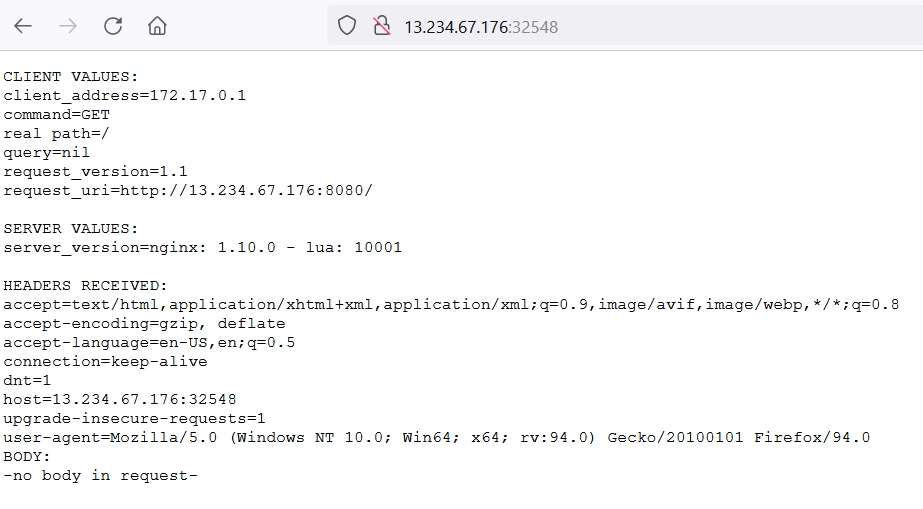
To delete service on minikube cluster using kubectl
kubectl delete service hello-nodeTo delete deployment on minikube cluster using kubectl
kubectl delete deployment hello-nodeTo stop minikube cluster
minikube stopOutput:
* Stopping node "minikube" ...
* 1 node stopped.To delete minikube cluster
minikube deleteOutput:
* Uninstalling Kubernetes v1.22.3 using kubeadm ...
* Deleting "minikube" in none ...
* Removed all traces of the "minikube" cluster.Error:
minikube start –vm-driver=none
* minikube v1.26.1 on Ubuntu 22.04 (xen/amd64)
* Using the none driver based on user configuration
* Starting control plane node minikube in cluster minikube
* Running on localhost (CPUs=2, Memory=3922MB, Disk=19673MB) …
* Exiting due to NOT_FOUND_CRI_DOCKERD:
* Suggestion:
The none driver with Kubernetes v1.24+ and the docker container-runtime requires cri-dockerd.
Please install cri-dockerd using these instructions:
Solution
Follow this GitHub Page or step no #3
Error:
X Exiting due to HOST_JUJU_LOCK_PERMISSION: Failed to start host: boot lock: unable to open /tmp/juju-mkc8ab01ad3ea83211c505c81a7ee49a8e3ecb89: permission denied
* Suggestion: Run ‘sudo sysctl fs.protected_regular=0’, or try a driver which does not require root, such as ‘–driver=docker’
* Related issue: https://github.com/kubernetes/minikube/issues/6391
Solution:
sudo sysctl fs.protected_regular=0
Error:
X Exiting due to RUNTIME_ENABLE: Temporary Error: sudo crictl version: exit status 1
stdout:
stderr:
sudo: crictl: command not found
Solution:
Follow below links
Conclusion:
In this article we have covered How to Install Minikube on Ubuntu 22.04 LTS AWS EC2 and deploy an app on Kubernetes cluster using Minikube.
Related Articles:
- 9 Steps to Setup Kubernetes on AWS using KOPS
- How to Setup Kubernetes Dashboard
- How To Setup Kubernetes Cluster Using Kubeadm on Ubuntu 18.04/16.04 LTS
- Deploy to Kubernetes using Helm and GitLab
- How to Install AWS CLI on Windows
Reference:

thank you so much for this article, trying to install minikube on ubuntu instance from last 2 days but not able to do it, after watching so many youtube videos and all but your article helps me in one go. thank you
Perfect steps we can install at one go if we follow the steps properly